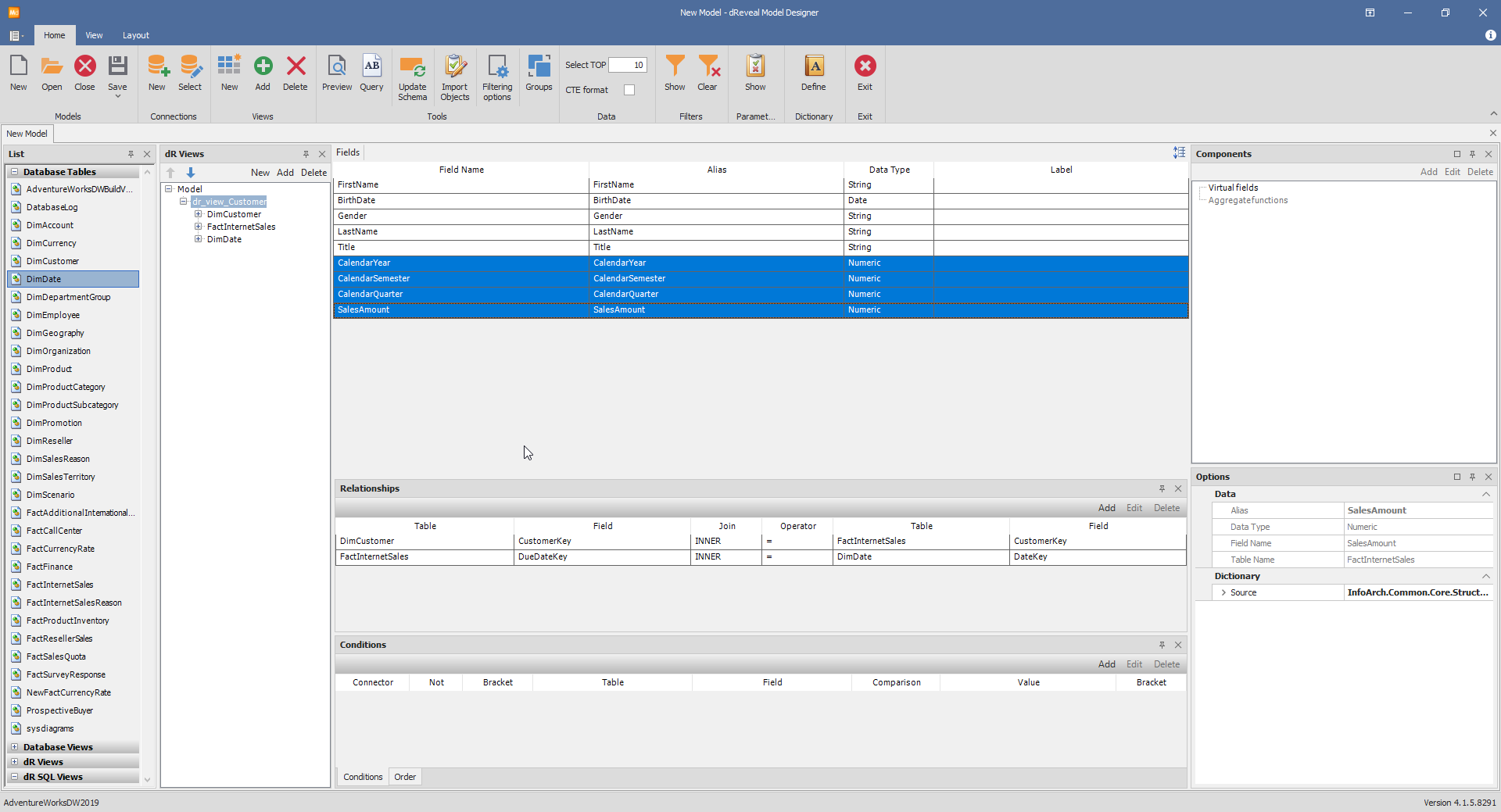Relationships
Exploring dR View - Relationships
Now that we've gained an understanding of what a dR View encompasses, let's delve deeper into the remarkable advantages it offers.
When you "Add" a additional tables to a view that already have an object inside, a wizard is triggered. This wizard presents you with a streamlined process to configure the relationship between the elements. At this stage, you are prompted to define settings that determine how the relationship will be established.
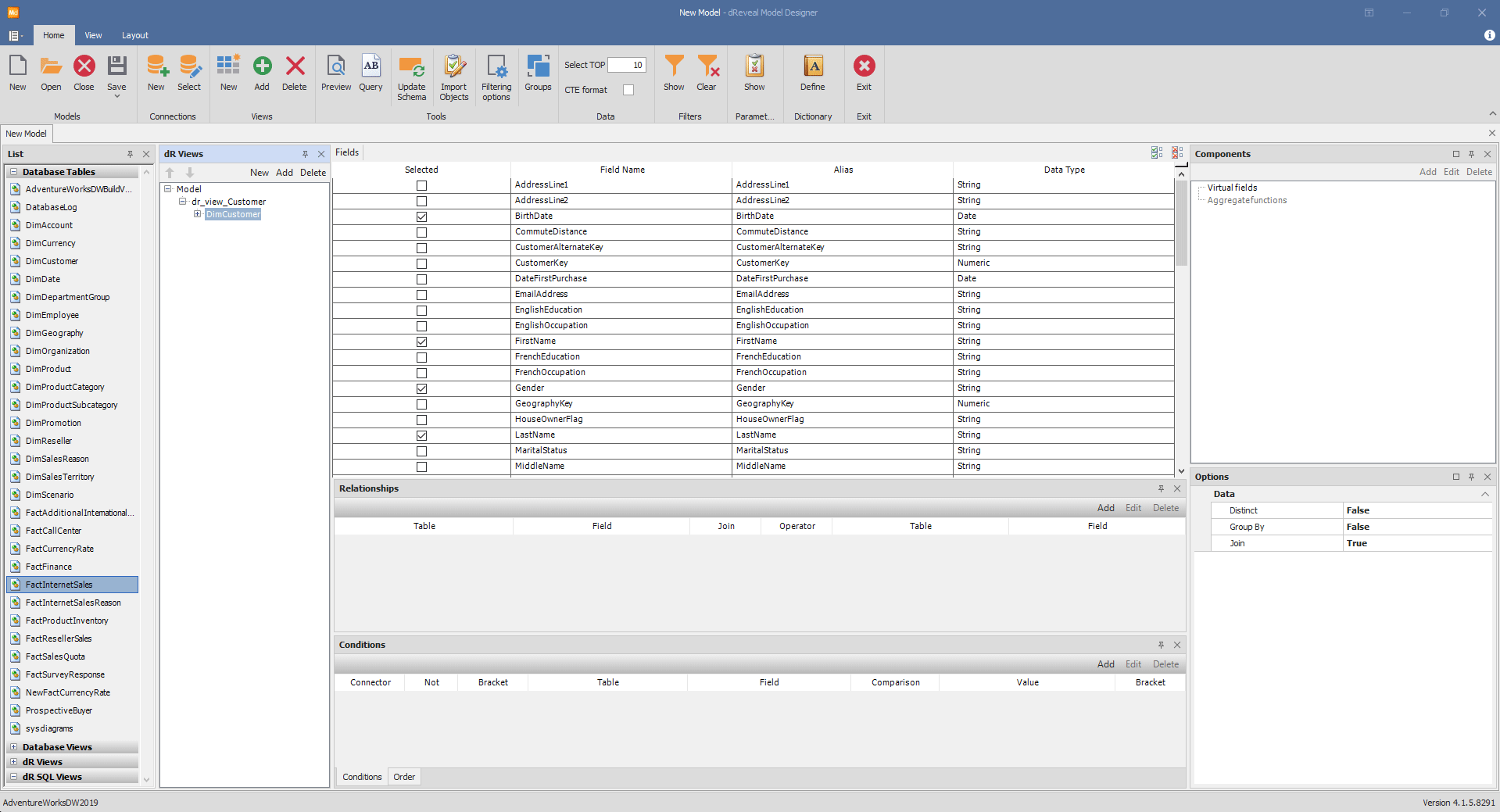
Note: It's crucial to note that these relationships are seamlessly encapsulated within the framework of a dR View. This encapsulation ensures that all relationship-related actions remain confined to the scope of the specific dR View, maintaining a cohesive structure within your model.
Within the wizard, you're asked to specify the type of join you intend to create, much like the familiar SQL JOIN clauses. Additionally, you provide information about the fields that will form the basis of the join clause, shaping the foundation of the relationship dynamics.
These relationships mirror the well-established principles employed in SQL, amplifying your familiarity with database interactions and extending your capabilities within the dReveal environment.
Please see how the following SQL statement refleects the settings from the image above. The INNER JOIN and the equal '=' operator on the join columns.
DimCustomer INNER JOIN FactInternetSales
ON DimCustomer.CustomerKey = FactInternetSales.CustomerKey
Visualizing Established Relationships
Take a moment to observe the transformation in the middle panel. It now provides a visual representation of the relationship that has been expertly established between the two tables.
Within this middle panel, essential details are elegantly presented. You can readily identify the names of the tables involved, the specific fields chosen for the relationship, and the defined join type that dictates the interaction between these elements.
Maintaining control over the relationships within your dR Views is a fundamental aspect of your modeling journey. With dReveal's intuitive design, you retain the flexibility to Add, Edit, and Remove relationships as your analytical needs evolve.
Note: The relationship wizard exclusively engages within the context of the chosen dR View. Additionally, when adding a relationship directly from the relationship panel, your selections are confined to the tables and columns existing within the scope of that specific dR View.
Adding more views and relationships
Incorporating additional tables into the dR view will establish new relationships within the view. This provides you with the flexibility to connect the objects as you see fit. An example below illustrates how a third table was introduced, leading to the inclusion of a second join.

Selecting fields form avaiable tables
With the inclusion of multiple tables within a dR View's scope, you gain the ability to cherry-pick the essential fields from each table. By doing so, you create a dR view that can display all the relevant columns seamlessly.
In the forthcoming example, we'll choose distinct columns from each table and then observe how the dR view effectively presents the required information.
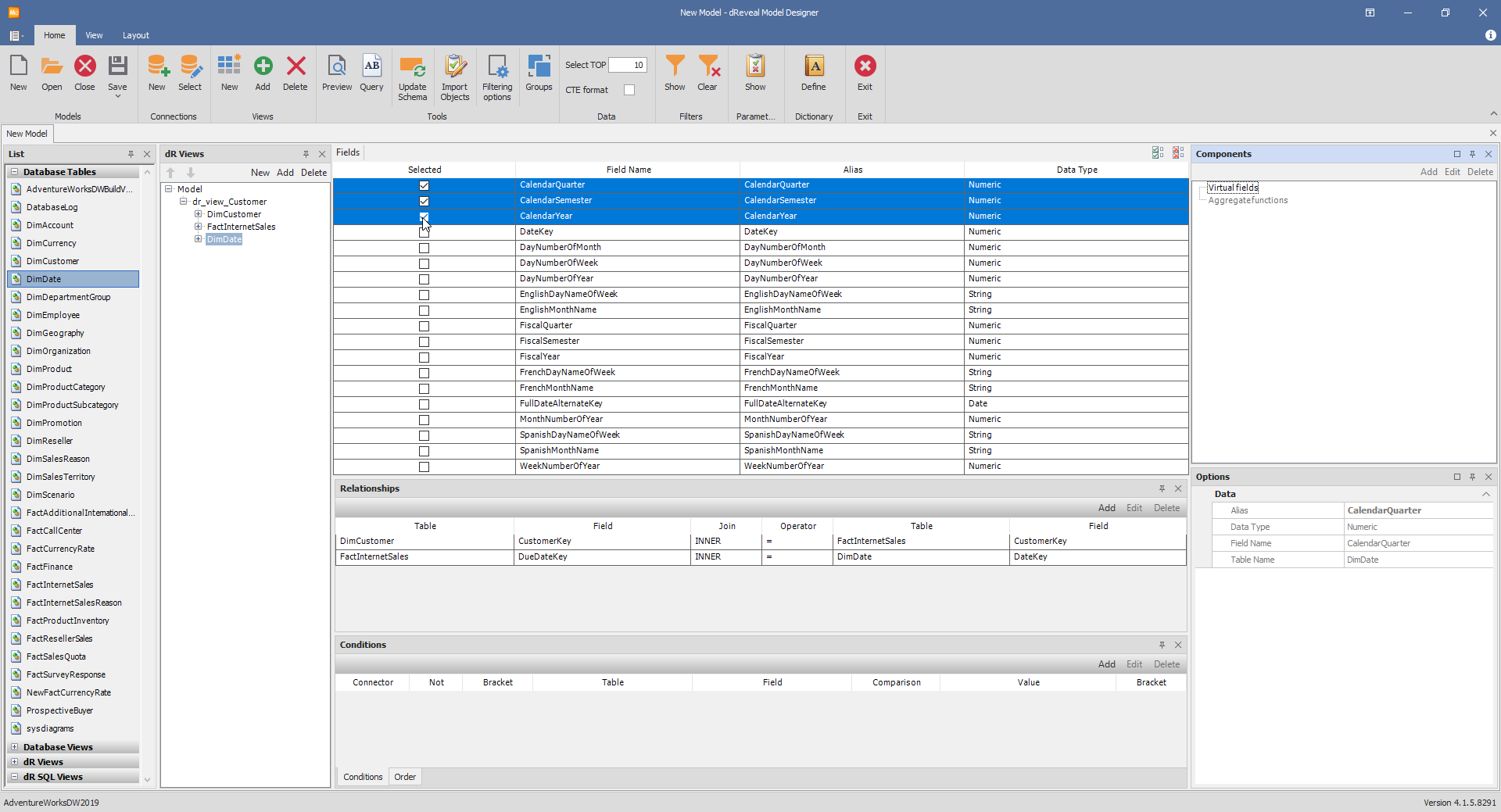
Upon selecting columns from the provided tables, take a moment to interact with the dR view itself. You'll quickly observe how the chosen columns are elegantly presented, mirroring the appearance of a native database object. This inherent harmony exemplifies the true essence of dR views.